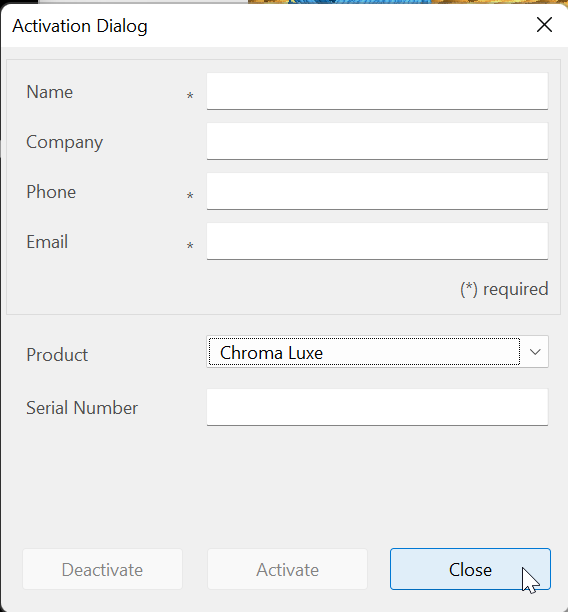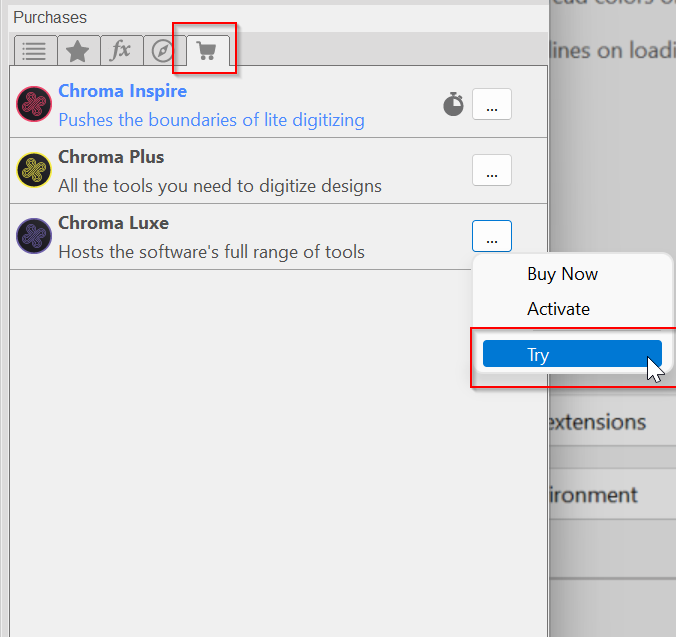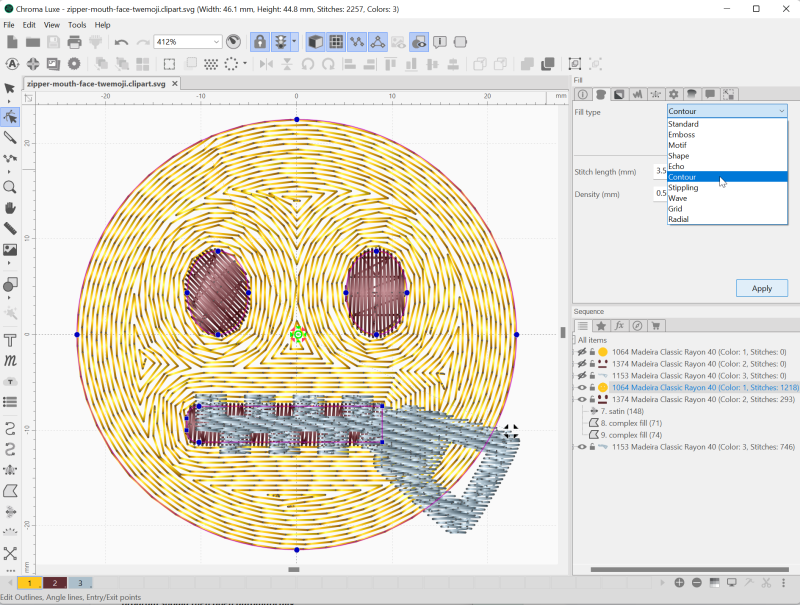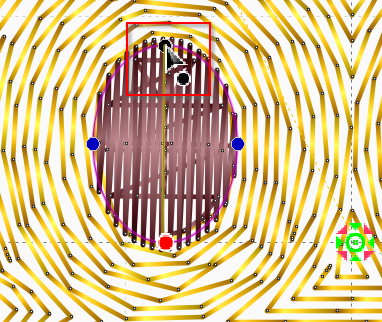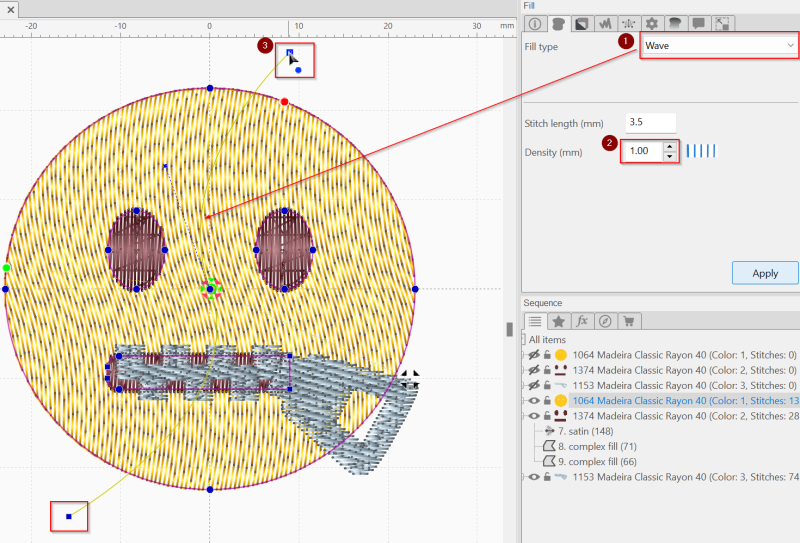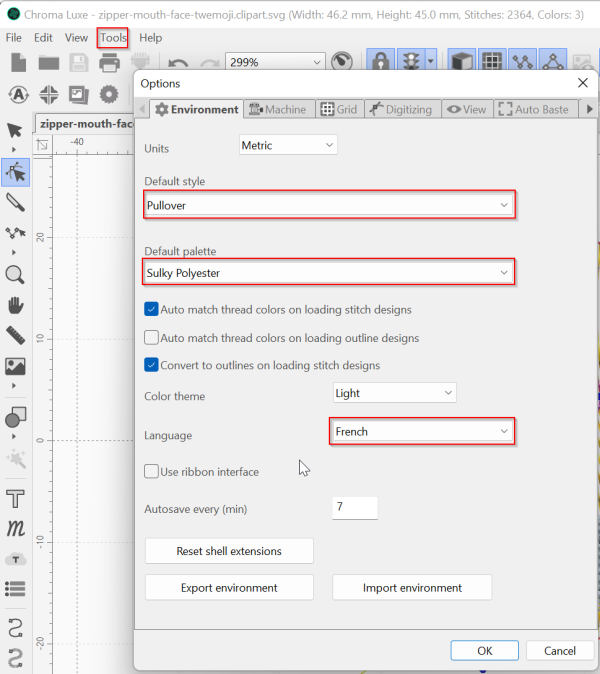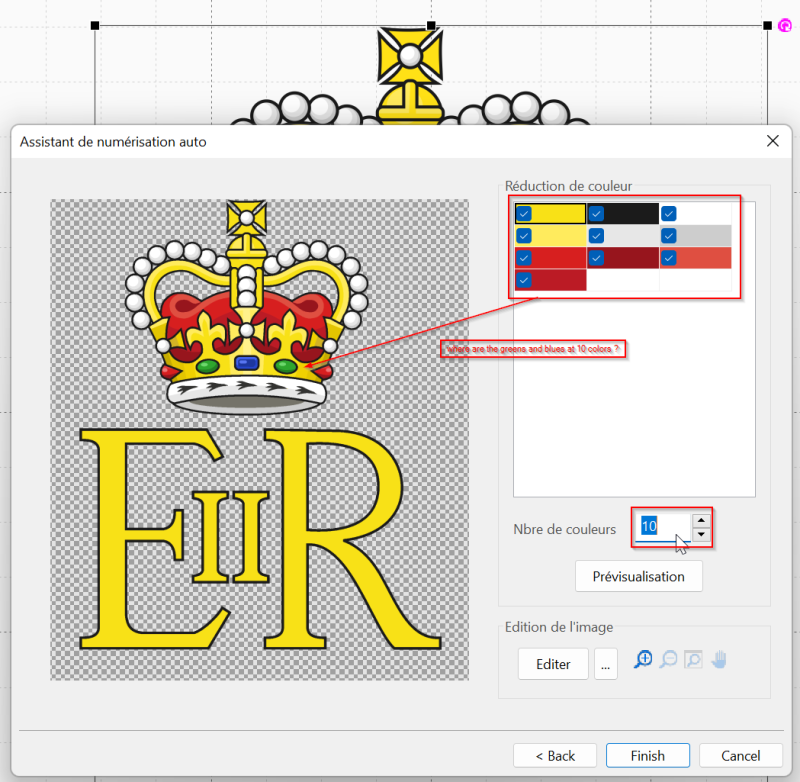Chroma Digitizing Software: Difference between revisions
mNo edit summary |
|||
| Line 10: | Line 10: | ||
I believe that you can download any version from the web site, but probably you should [https://ricoma.com/US/software/chroma register here]first. | I believe that you can download any version from the web site, but probably you should [https://ricoma.com/US/software/chroma register here]first. | ||
[[image: chroma-luxe-8.png|thumb|none|800px| | [[image: chroma-luxe-8.png|thumb|none|800px|Just say no and don't fill in the details. Chroma will open in trial mode (no saving)]] | ||
[[image: chroma-luxe-7.png|thumb|none|800px| | [[image: chroma-luxe-7.png|thumb|none|800px|Select the software level and click "trial" each time you start the software]] | ||
Revision as of 17:00, 23 September 2022
Introduction
Chroma is embroidery software from Ricoma, a company that builds good instructional multi-needle embroidery machines. According to the Chroma website (9/2022), “Chroma, Ricoma's proprietary digitizing software, is designed to allow both the novice and experienced digitizer to create even the most intricate designs with ease and speed. Become a digitizing pro in no time with an easy-to-use interface, built-in styles and customization tools!”. This is a similar positioning as Hatch Embroidery 3. It's advanced "luxe" version costs $2100 and it therefore should offer more functionality.
We had a short look at the software but didn't do any serious testing, which actually would including stitching out files and that is not possible in the trial version.
Controls are color coded and it doesn't take much time to figure them out
Using the trial version
I believe that you can download any version from the web site, but probably you should register herefirst.
It is important to understand that you will have to answer the opening dialog in a specific way and each time you enter the software you will have to select the level you want to test.
Fill types
Chroma luxe includes the typical fill paradigms that one can find in good embroidery software. By default, larger fills are done with a tatami for which a small number of variants exist.
The next picture shows both various fill types (in the pull down menu) and a contour fill with a density of 0.5mm.
Parameters and controls
Embroidery objects have color coded controls:
- Blue to change the shape
- Red and green are the entry/exit points I believe
- Black on a satin allows moving the direction line
Wave is another line-based fill and the wave can be edited through a guideline, item (3) in the screen shot below.
Software parameters
- It does speak several languages, including French
- Default palettes can be selected (Gunold is missing, but Sulky is probably the same).
- Default textiles (that will influence density, underlay, compensation, etc) can be defined.
We have to figure out
Automatic digitizing
Chroma supports both vector and raster images.
Vector images
We first tested import of SVG that went smoothly (although we did not test bad SVG code. The emoji above have been cleaned for import in Hatch and Embroidery Office.
Raster images
Importing clean raster files works fine if the number of colors is small. Color reduction is not working well. We tested this with a clean drawing (actually exported from an SVG file found on Wikipedia) . In order to detect green and blue we have to select 26 colors and we didn't find any method to merge colors. Both Hatch and Stitch Era can do this. Maybe we missed the feature since there is no real manual.